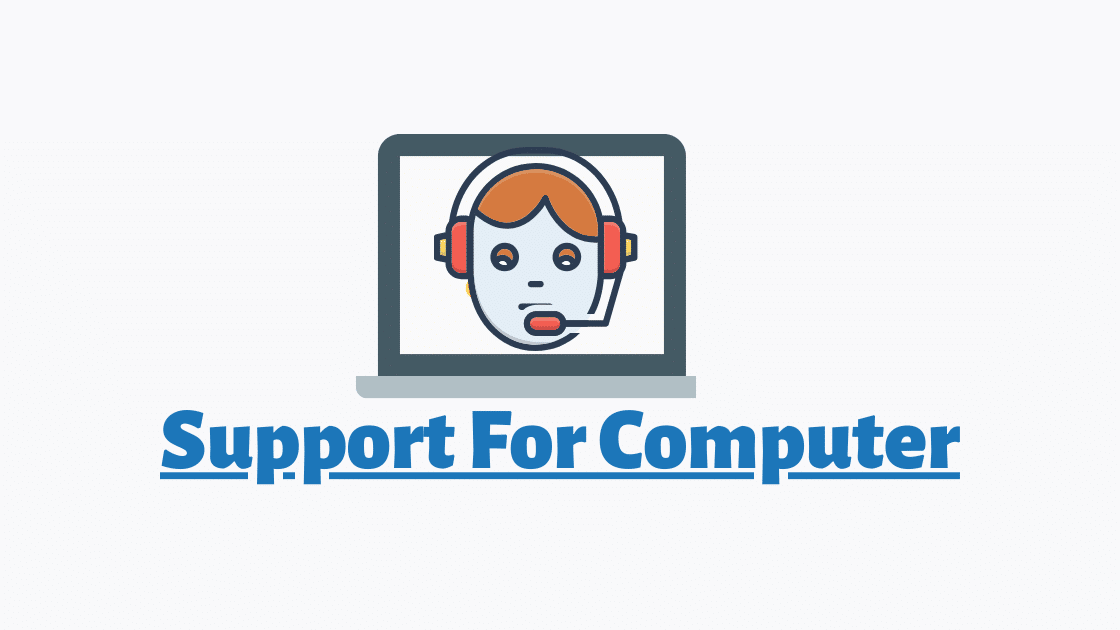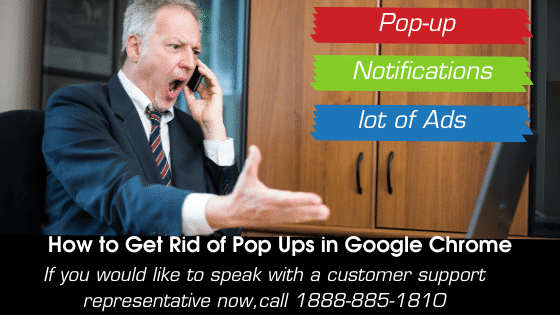
Get Rid of Pop Ups : The browsing experience on the internet would be so incredible if there will not be any annoying popups or notifications that we haven’t subscribed to. Especially if you are a writer, blogger, or someone who is fond of searching things online to get information, effortless browsing is your need. I have been working on such issues on my client’s computers, the fixes are making them happy and today I am providing you with all the secrets to prevent popups and notifications on google chrome.
Solution-1: Remove unwanted extensions from chrome to get rid of Pop ups
An extension is a small software program that enhances the browsing experience. There are Good extensions and harmful extensions. We can directly download extensions from google web store, or sometimes a Malicious website can forcefully impose unwanted extensions to your computer. Steps to remove unwanted extensions from chrome.
- Open Google Chrome and click on
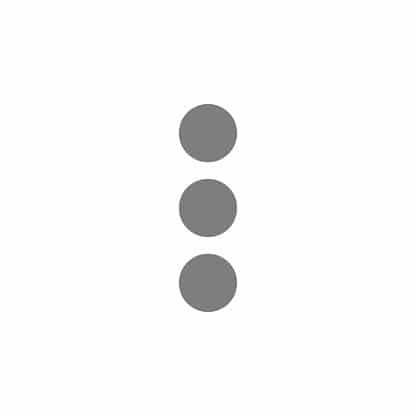 icon at the right top corner.
icon at the right top corner. - Hover your cursor on more tools and click on extensions.
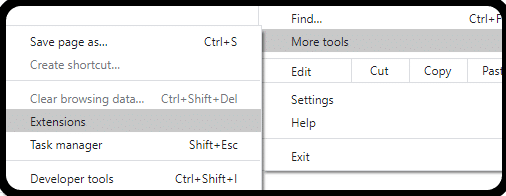
- Now you will be on extensions page where you can remove extensions which you do not recognize
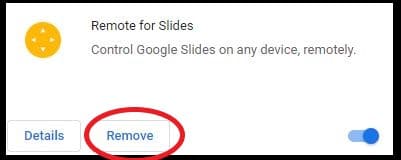
- Just click on remove and it will be deleted from google chrome
- Some popular malicious extensions are Ask, Map update, coupons, Trovi, etc
Solution-2: Remove unwanted Chrome notification from websites
You may have noticed some sites asking you to send you notifications as soon as you land on that website. If you click on yes then they can send you notification day and night. Make sure you always click no to stay away from such notifications.

If you have clicked Allow to one of these popups then you need to remove these sites sending you any unwanted notification. Follow the steps to remove the sites from chrome.
- Open Google Chrome and click on
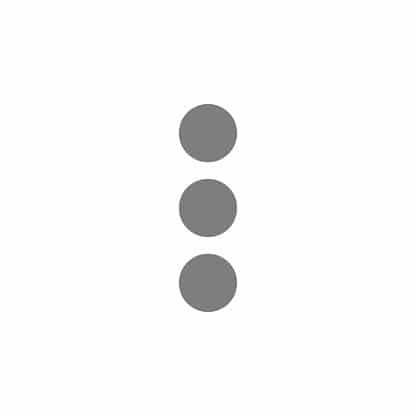 icon at the right top corner of chrome
icon at the right top corner of chrome - From the list of options, click on settings
- In the search bar
 Type Site settings
Type Site settings - After that click on site setting and then Notifications
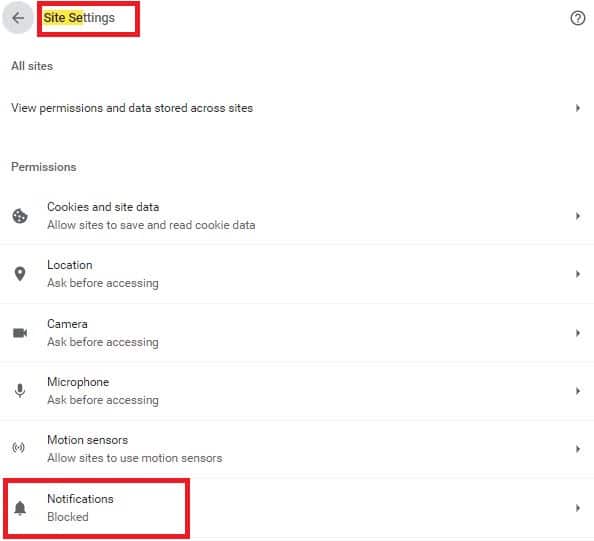
- Now you will have a list of sites which are blocked to send you notifications and allowed to send you notifications
- Scroll down towards allowed sites and remove the one you do not recognize
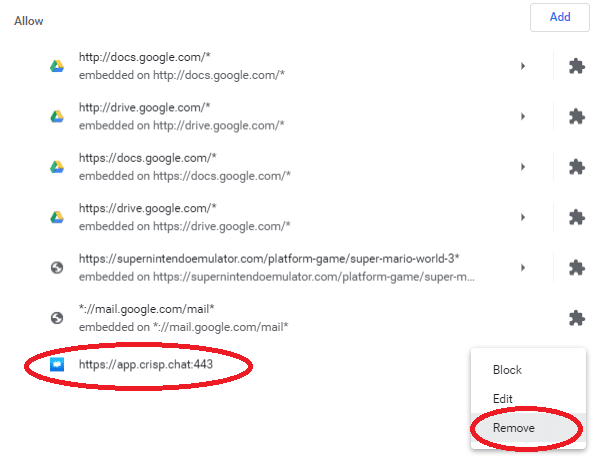
- You can leave the one from google as they are safe
Solution-3: Remove unwanted programs from the control panel
Popups can also be generated by freeware installed on the computer. So we must remove any freeware like free security or any other free program only if you are receiving popups from those programs.
- Press windows
 + X from the keyboard
+ X from the keyboard - Click on Apps and features
- Now you have the list of all the programs.
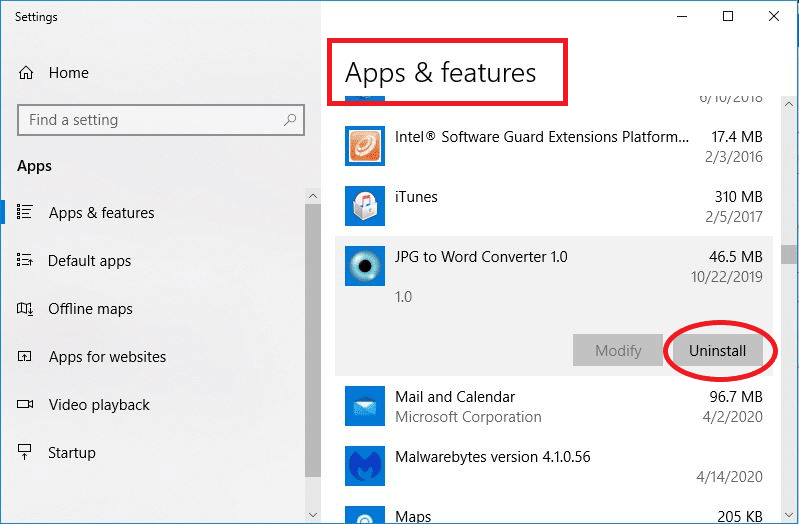
- Uninstall the programs that you don’t recognize
- If you are not sure of any software dont remove it , take Professional help
Solution-4: Scan computer using Malwarebytes
Scanning computer using Malwarebytes can help in removing potentially unwanted programs which can not be removed manually.
- Install Malwarebytes from Malwarebytes official website www.malwarebytes.com
- After it is downloaded and installed scan using Malwarebytes and remove any potentially unwanted programs
- You can also get help in the installation of Malwarebytes. Contact Us
Solution-5: Add Chrome popup blocker to get rid of Pop ups
Chrome popup blocker help in stopping popups to an extent. check how to install chrome popup blocker.
- Visit chrome web store
- Search for chrome popup blocker
- Install the one which has good reviews
All these solutions are helpful in getting rid of Pop ups in google chrome. However, sometimes you need a professional to look over and fix the exact issue.
You can also Email us or contact a customer support representative if you have any feedback or question.