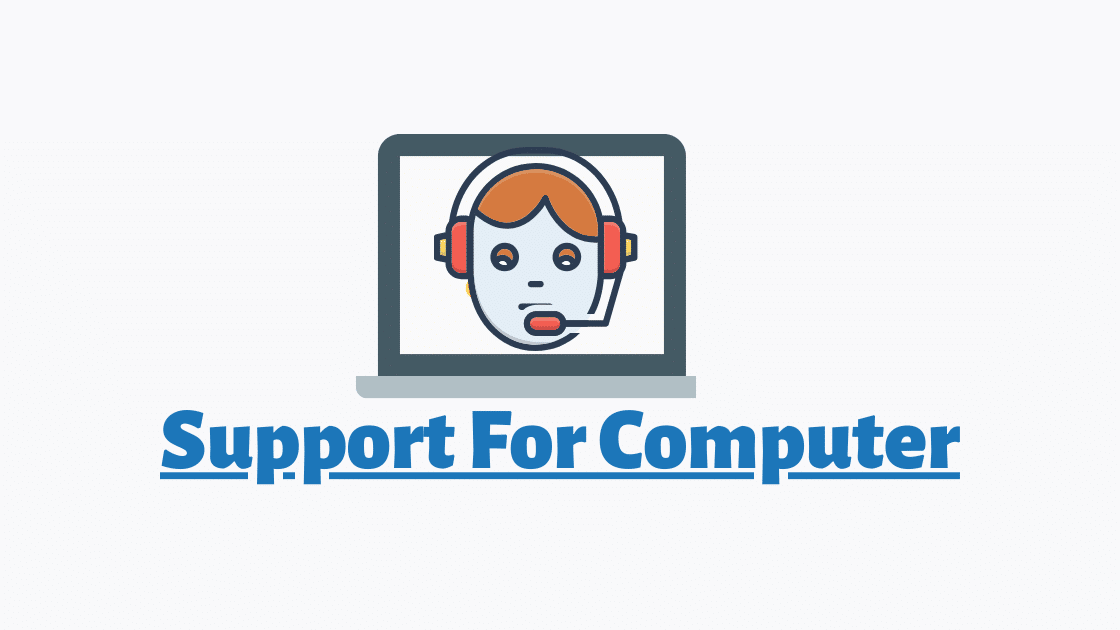Windows Camera app not working : I had a client told me that he did everything to fix his windows camera problem but the error 0xA00F4244 was making him crazy. Thats when i took things in my hands. It took me 1 hour but fortunately the problem was fixed and he was happy as he could speak with his daughter who lives in different country. To save your valuable time I have explained every solution available to fix this “We cant find your camera” Error. Just follow these solutions one by one and check if it fixes your Camera app problem.
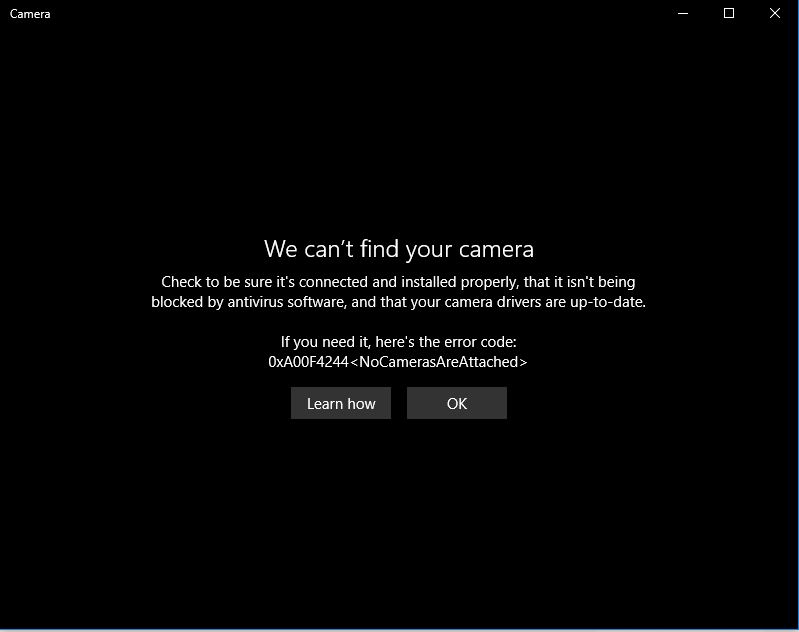
Solution-1 : Allow apps to access your camera
- Press windows key
 + X
+ X - Click Settings
- In the search box type Camera privacy settings and click on the downsearch menu.
- Now toggle Allow apps to access your camera . As shown in the below picture
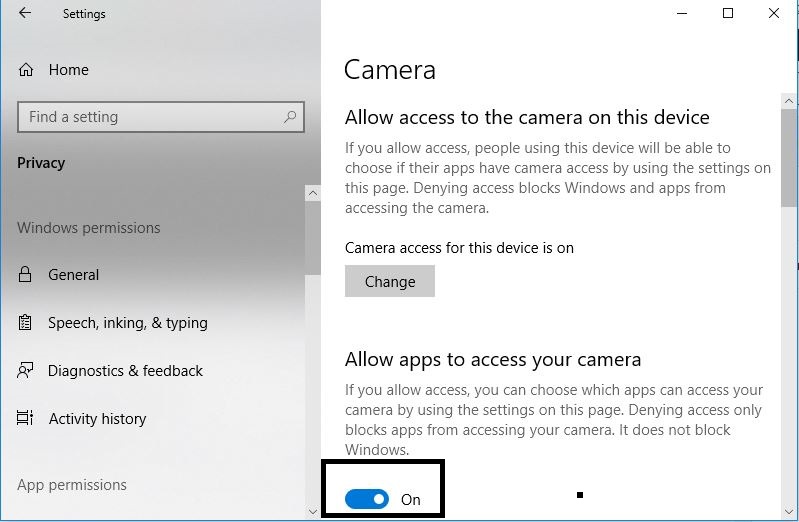
After following these steps the problem should be fixed for those who had Allow apps tp access your camera turned off.
Solution-2 : Update camera driver windows 10
Note : This is also applicable to win-7 and win*8 or 8.1
If your windows camera app drivers are outdated then updating them will fix the issue.
- Press windows key
 + X
+ X - Click on Device Manager
- Click on Camera/Imaging devices or Sound,video and game controllers
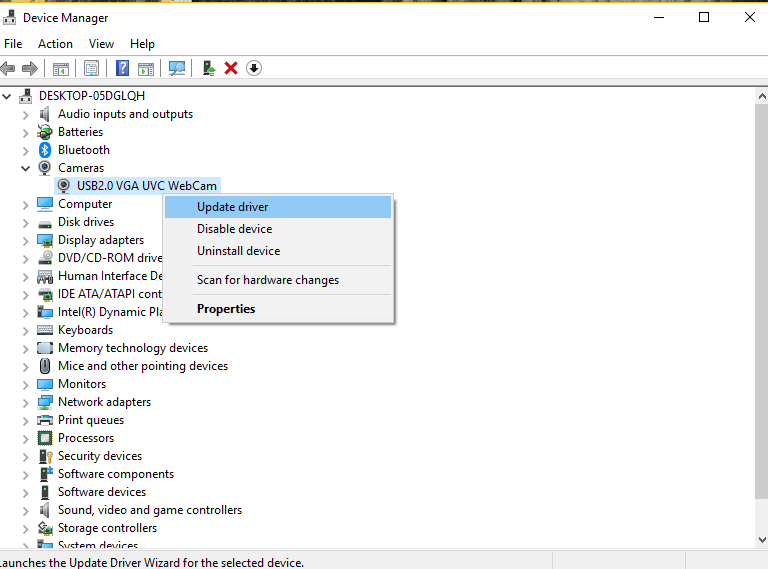
- Update the camera driver
- If you can’t find camera in device manager then click View from the top bar and click on show hidden devices
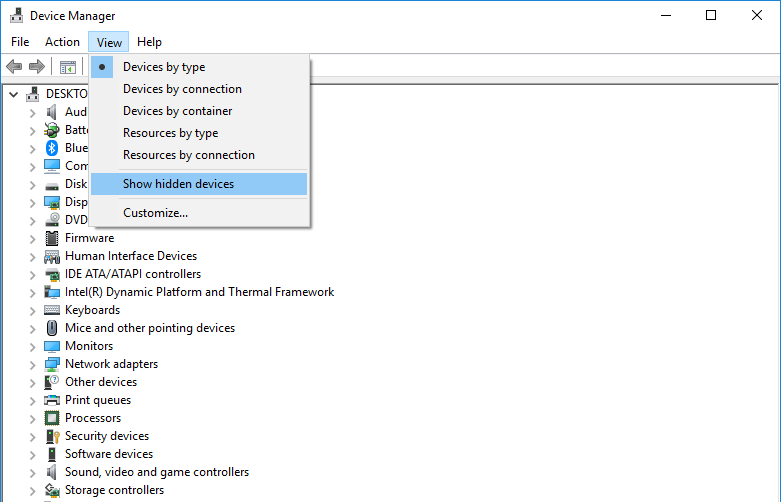
- After Enabling hidden devices to show you will be able to find camera in device manager and you can now update windows camera drivers .
Solution-3 : Reset windows camera app
- Click on the search box at the Taskbar

- Type Camera in the box and right click on the first result
- Click on App settings
- Scroll down and click on Reset
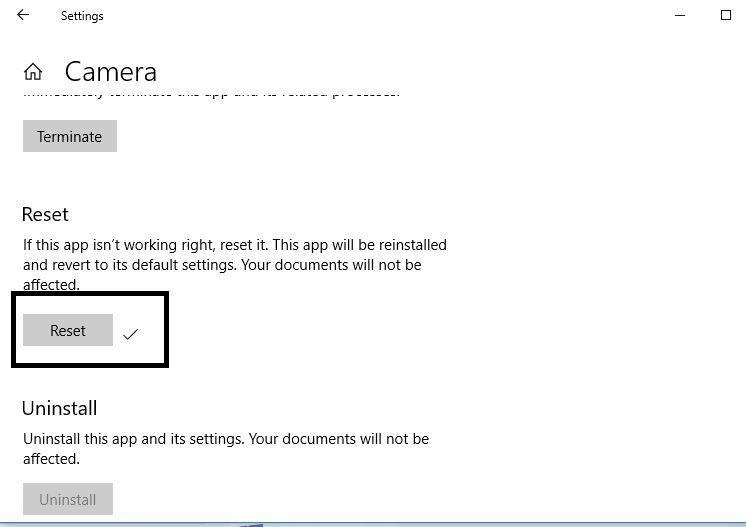
Restting the windows camera app will fix any internal issue.
Solution-4 : Download Windows camera alternative
It is possible that windows is not accepting the default windows camera app. Try an alternative to use camera in windows.
- Open Microsoft store
- Search for Camera Alternative
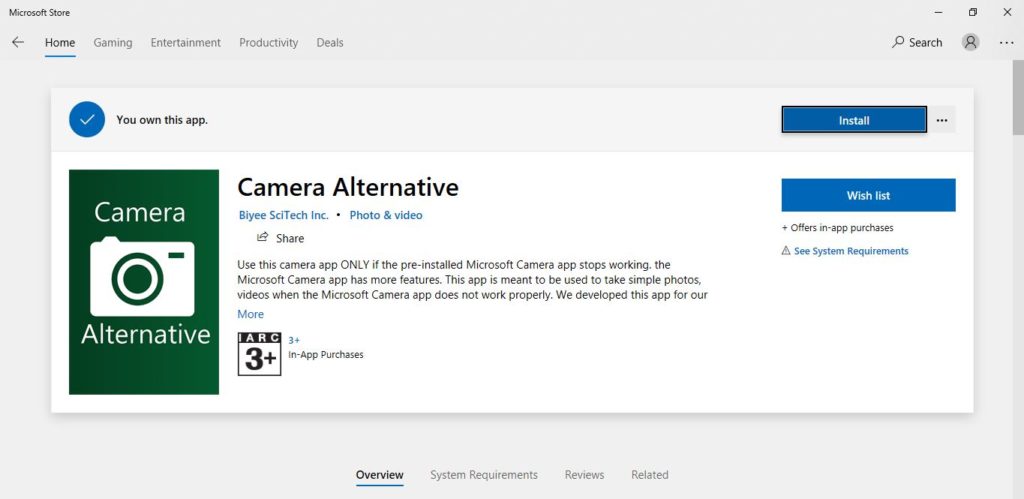
- Click on Install
- Once it is installed Launch it and check if it is working.
Solution-5 : Install camera driver for HP / Lenovo / Asus
Installing camera driver is dependent on which computer brand you are using. My client had Hp laptop .
- You must have Serial number or Model number of you laptop/desktop
- Go to your brand website and search for the drivers using Model number or serial number.
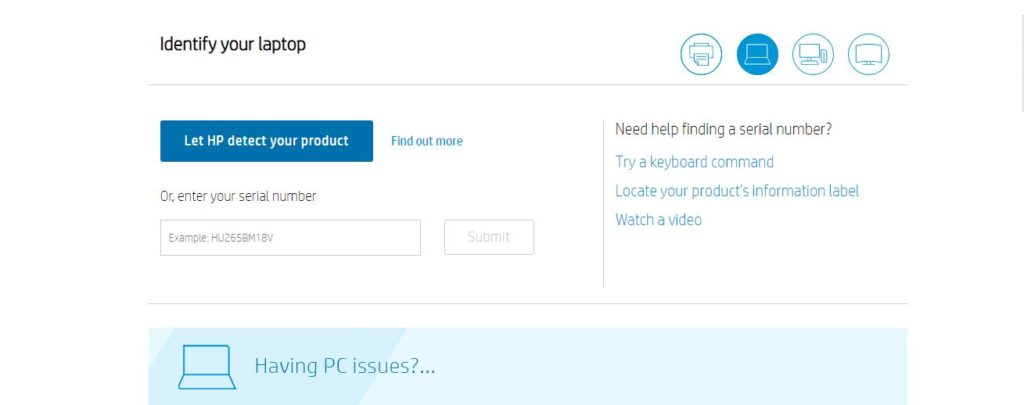
- After entering your serial number you will be able to downoad the updated drivers for windows camera.
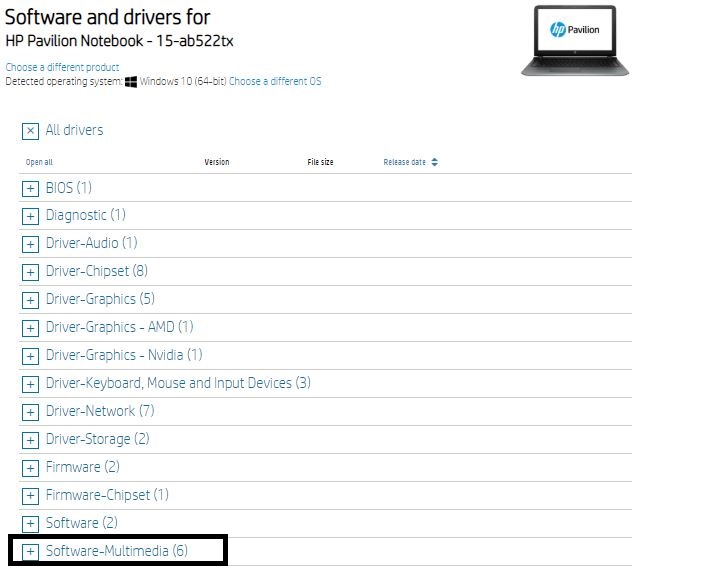
- In my case the camera drivers are under the section Software-multimedia
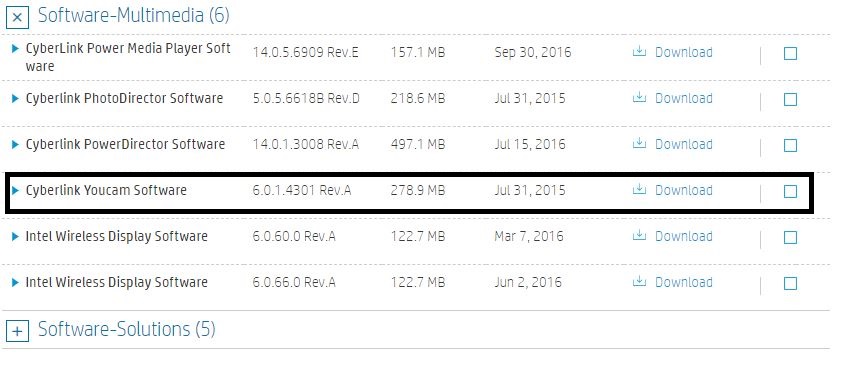
- After installing camera driver for you computer brand . It will fix the error.
Solution-6 : Restore windows to fix Camera not working
Restore windows is the only option left to fix camera app not working if the above solutions did not work for you. Restoring the windows to previous date will definately fix the Windows 10 Camera not Working – Error 0xA00F4244 . As it is going to remove any update or software or any changes due to which this error is occuring.
Note : By restoring the windows to previous date you might loose the programs which you installed from the date of restore to untill now.
- Press Windows key + X
- Click Run
- Type Rstrui.exe in the run box and press Ok

- Do not forget to go for Scan for affected programs to check what progarsm wil be removed .
- You can also choose a different restore point
- Click Next and Finish
- Now it will take atleast 15 Min or more to restore the windows to previous date.
- This is what i used to fix my own computer so it will definately work.
But before you restore the computer make sure you have followed all the solution step by step so that in restoring the computer you will not have to loose your usefull programs.
I hope this article must have helped you to fix the windows camera not working problem.
You can also Email us or contact a customer support representative if you have any feedback or question.